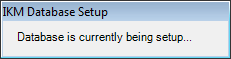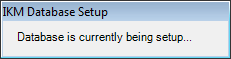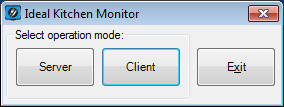Open topic with navigation
IKM First Use
When IKM is started for the first time, it will check to see if an IKM database exists.
If a database doesn’t exist, you will be prompted to select the operation mode or exit.
More information on the System Configuration can be found in this User Guide chapter.
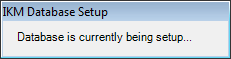
Select the operation mode you want to use; Server or Client. You can exit if required.
Once an operation mode has been selected, IKM will be configured to use the mode selected.
Note that once the IKM operation mode has been set, it cannot be toggled within IKM.
The only way to change the operation mode is to perform an IKM Full System Reset.
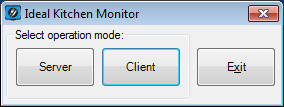
Each mode offers different functionality as outlined below, so ensure that you select the mode required:
- Server - Server mode enables the ability to configure IKM to display a grid which will show a list of orders that have been received from Idealpos. Each section on the grid represents an order that has been received. This mode is intended to be used in the Kitchen area where the Chefs can monitor the items that have been ordered. As each item is prepared by the Chef, it can be marked off as done which will place a strike-through over the Stock Item, indicating that the preparation for the item has been completed. An IKM Server can also be configured to display ready orders on a Customer Display connected as a secondary display.
- Client - When IKM is configured as a Client, it can only be configured as a Customer Display to receive ready orders from the IKM Server. Any orders which are marked as ready will be displayed on the IKM Client screen. An IKM Client can typically be installed on a system connected to a wall-mounted screen or monitor and it will cycle through the list of orders that are ready for collection by the Customer. It can show the Customer name and/or Order Number on the screen and this will inform the customer that their order is now ready for collection.
Open topic with navigation